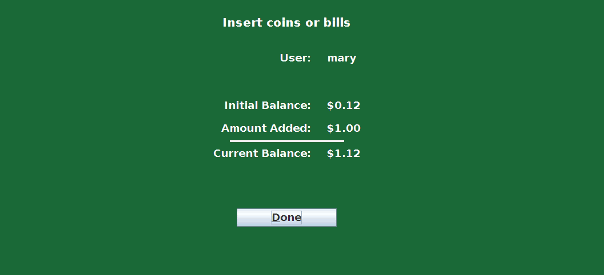Contact
technicalsupport@gulfcoast.edu
850.913.3303
PaperCut Print Release and Pay Stations Instructions
PaperCut “Print Release” station:
- Log in to the PaperCut log-in screen.
- You’ll be taken to a screen that shows your pending print job releases.
- Enter credits (cash, change, credit card transaction)
- You may choose to print or cancel your print job.
- Log out.
- If you log out without printing, cancel, or have a positive balance, the money you
added at the release station should be available in your PaperCut account. There are
no refunds or change. Minimum purchase for credit card transactions is $5.00.
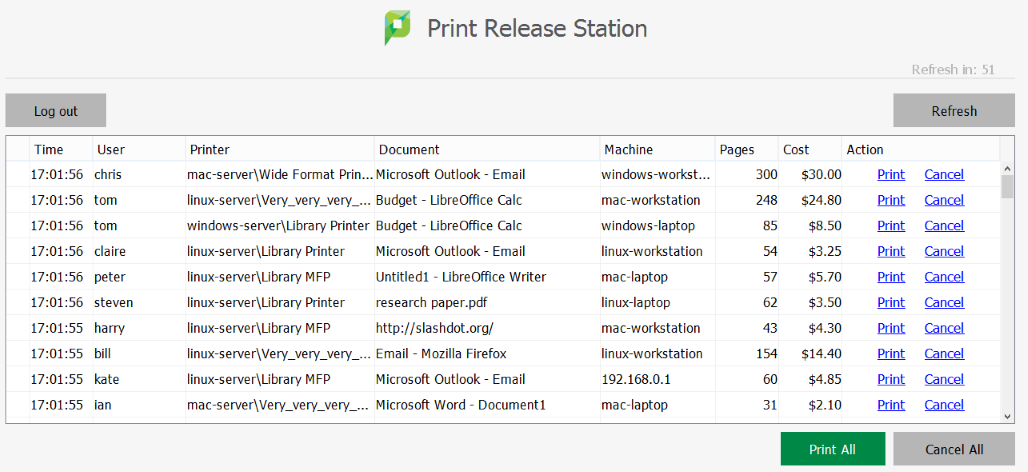
PaperCut “Pay” station:
- Log in to the PaperCut log-in screen.
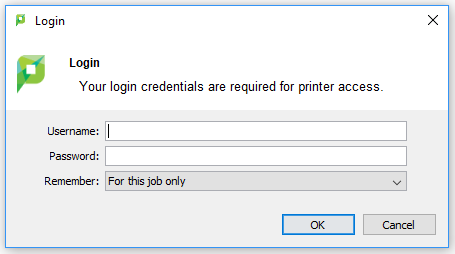
- You will be redirected to a screen listing your User name, Initial Balance, Amount Added, and Current Balance. You can insert bills while on this screen to increase your balance.
- When you are done, click “Done”.