technicalsupport@gulfcoast.edu
850.913.3303
Merging Courses in Canvas
Updated: 10/28/2024
Purpose: Combine multiple sections of a course into a single section.
Notes: Cross-Listing will allow you to create a “merged” section of a course, meaning that several sections of a course will be moved into a single section so that an instructor can teach many sections inside of a single course. It is important to note that this procedure can only be completed BEFORE students complete any work in the course. If students are cross-listed into another course and they have completed work in the course they are being moved from, that work will be lost.
- Decide which course will be the “destination course”. If one course already has the content in it, use the course with the content.
- In Canvas, as a faculty member or administrator, access one of the courses that needs its roster moved into the “destination course”.
- Click Settings (Last Option in the Course Navigation Menu).
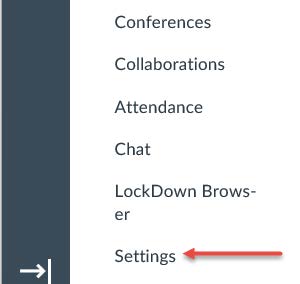
- Click Sections tab
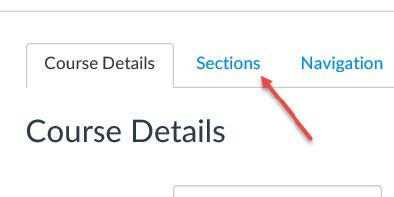
- Look for the hyperlink for the section of the course that you are currently in and
click it. If you do not see a hyperlink this usually means that the course does not
have a teacher or any people in the course yet.
Faculty Members Note: If for some reason there is not an instructor on a CRN, contact ITS to run the Canvas Course Extract (Faculty) Report in Argos for that CRN to add the teacher to the course.
Once the teacher is added the hyperlink will appear. Another reason the hyperlink would not show up
is when the course has already been merged to another course.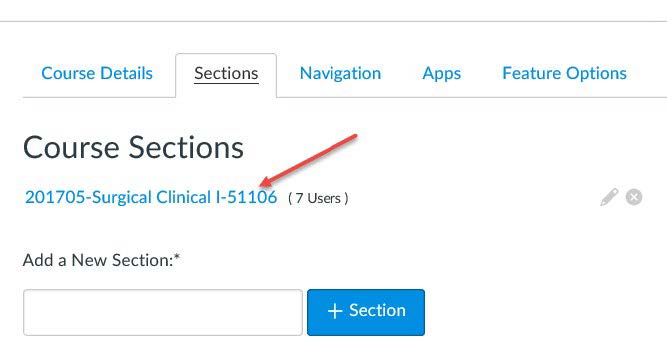
- On the right side of the screen, click the button that says, “Cross-Link this Section”.
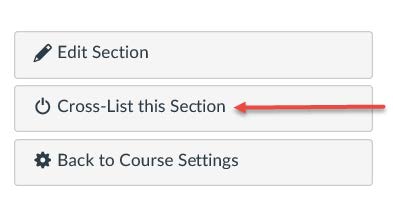
- In the box that comes up, enter the CRN of the “destination course”. This should search for the course and present it to you as an option. Click it to make it go into the box.
- Click the blue button; Cross-List This Section
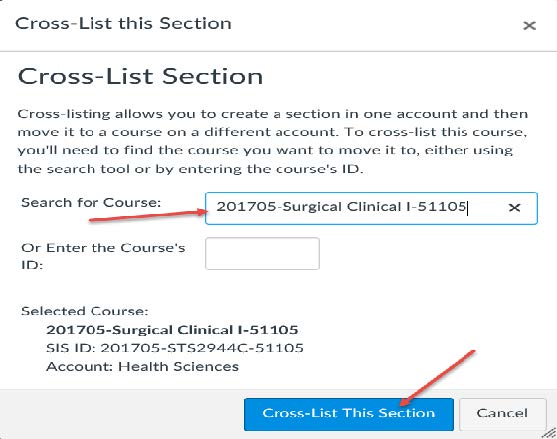
- Recommend that you rename the “destination course” title fields to include the new
CRNs but under no circumstances should you ever change the SIS ID! (Ex. Update Name of Course
to -201705Surgical Clinical I-51105, 51106, 51107, 51108)
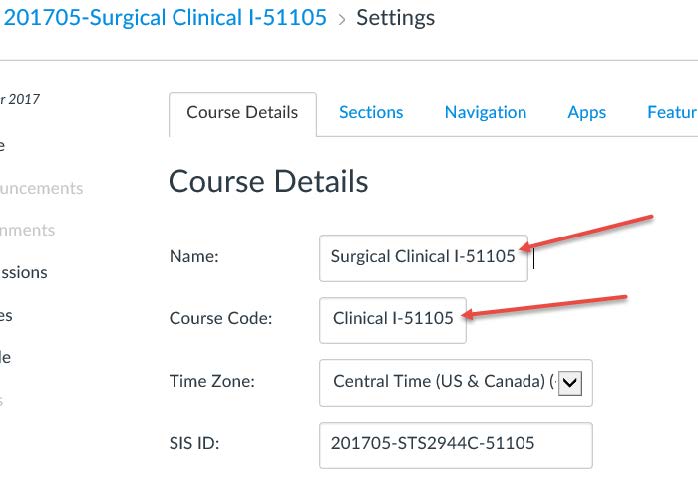
- This action “moves the roster” from one CRN into another. New enrollments will now go into this destination course.
- Repeat these steps for each section that needs to be cross listed into the destination course.
****Should you require further assistance, you may contact Canvas support by calling (850) 913-3303 and choosing option 2. ****