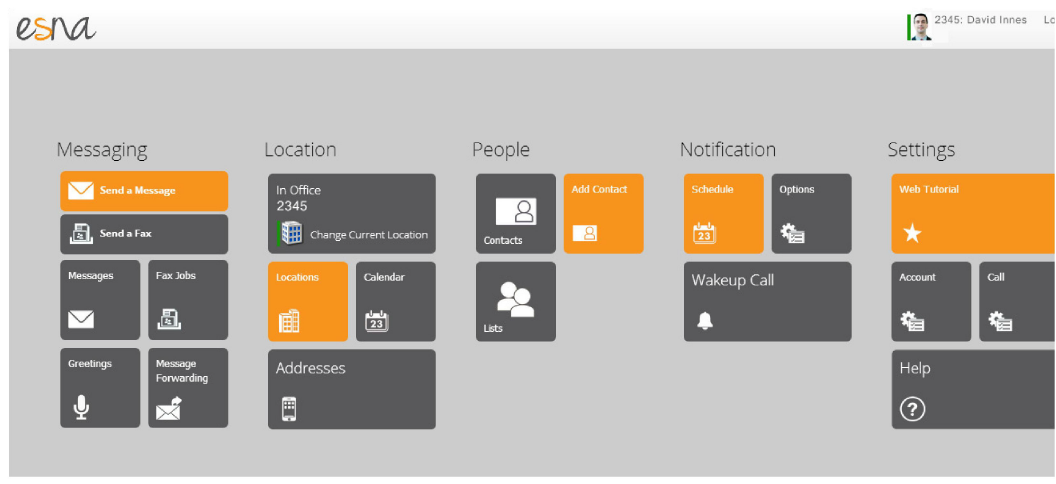technicalsupport@gulfcoast.edu
850.913.3303
ESNA Officelinx
Checking Voicemail from Your Phone
YOU MUST FINISH THE ENTIRE TUTORIAL OR IT WILL BEGIN AGAIN ON NEXT LOGIN
Login to a new ESNA Messaging voicemail box
- Dial the ESNA extension number 3880 DO NOT PRESS #
- Were you prompted for your voice mail password?
If yes, go to Step 3 (this means the station is “integrated” to voicemail)
If yes, but you’d like to login to a different mailbox, press *
If no, enter your full extension number. - Key in the default password, which is 12 XXXX (This password is for initial set-up only)
- The system will guide you through a tutorial to establish your new Voicemail on first
login.
- Create a new password. Press # to continue.
- Password must be six (6) digits long (minimum).
- Record your Personal Greeting. Press # to continue.
- Record your Name Greeting. Press # to continue.
- Create a new password. Press # to continue.
To Retrieve Messages That Others Have Left For You
- Access Voicemail, Login to your mailbox.
- The system may announce the number of Unread Read
- Unread (New) Messages will automatically begin to play.
Envelope information including Caller ID of the caller may be played with each message.
To skip envelope information you may press # - You may press 6 to skip to the next message; 76 to delete; or 73 to forward
To Re-record Your Personal Greeting
- Login to ESNA Messaging and press 821; follow the prompts to record and save.
To Change Your Password
- Login to ESNA Messaging and press 84
To Re-record Your Voiced-In Name
- Login to ESNA Messaging and press 829; follow the prompts to record and save.
To Transfer Directly to Voice Mail (Express Messaging)
- Transfer the caller to extension 3881
- Key in the target mailbox number. DO NOT PRESS #
- Complete the transfer.
To Check messages For a Mailbox Different from Your Own
- Dial 3880
- Press *
- Using your touchtone keypad, enter desired mailbox number. DO NOT PRESS #
- When prompted, using your touchtone keypad enter the password
Suggestions for Voice Mail Personal Greetings
Generic Greetings:
“Hello (Hi), you have reached (your name) with (your company and your department). I am either on my other line or away from my desk, so please leave your name, telephone number and a detailed message after the tone and I’ll return your call as soon as possible. Thank you.
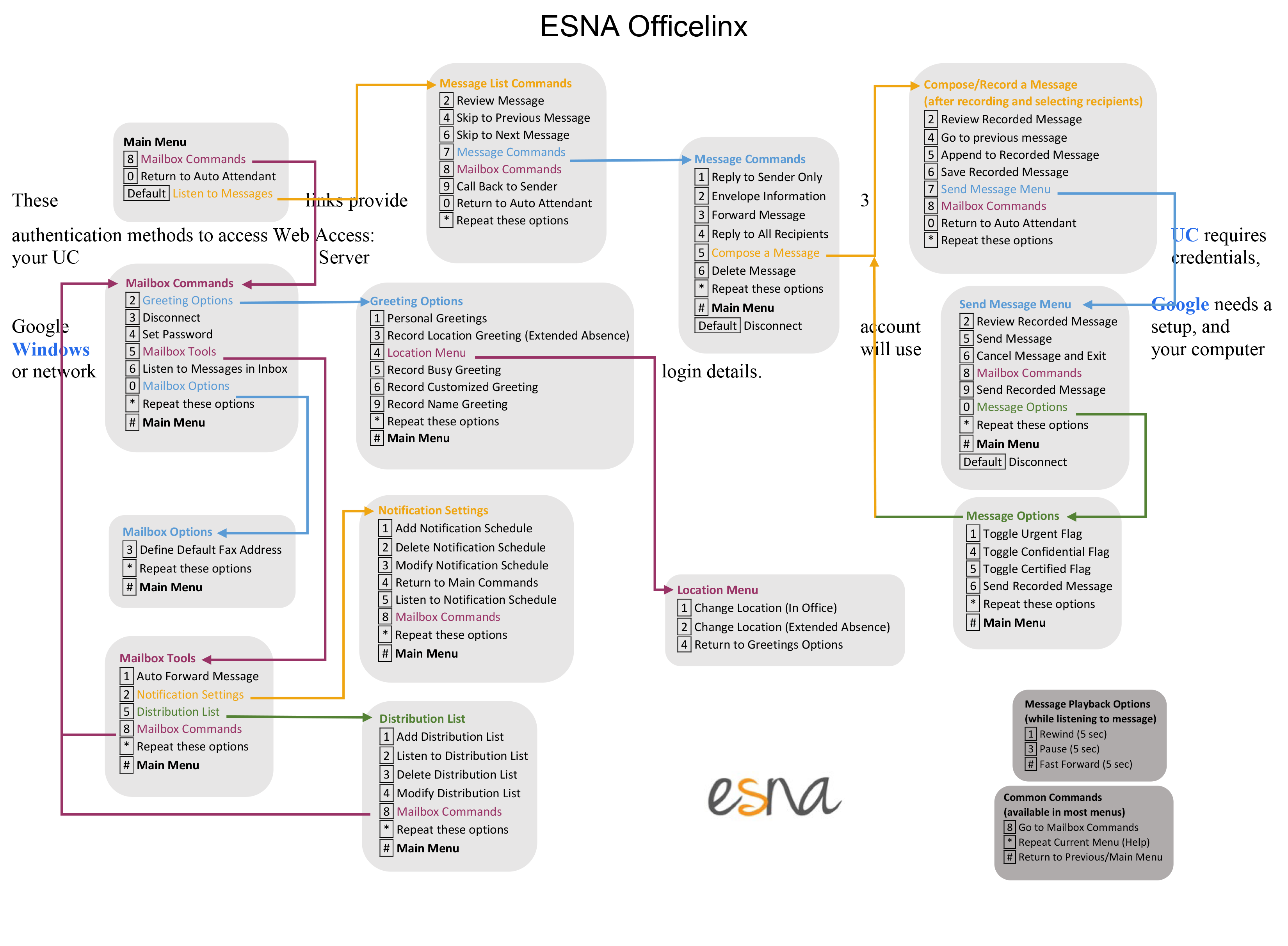
Checking voice mail from the Web
Go to https://voicemail.gulfcoast.edu
Select the Windows Button
Use your Active directory user name and password to log in. Just like on your PC.
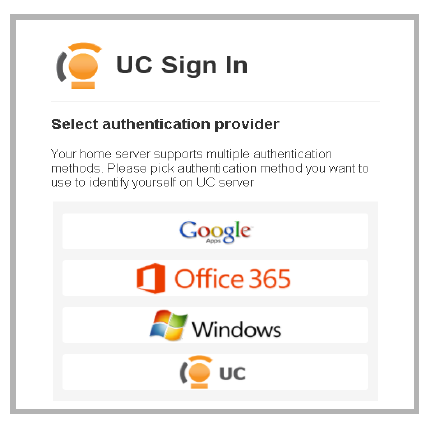
Click mouse on the Messages button
Click on the part of the message that is underlined when you hover over it.
You should stop and start the message inside the player box before you navigate away to another message or function.