technicalsupport@gulfcoast.edu
850.913.3303
Eshare Dongle Instructions
Updated: 2/18/2025
 The Eshare Dongle can be used to connect both OneScreen Display Panel to your laptop
and mobile Device.
The Eshare Dongle can be used to connect both OneScreen Display Panel to your laptop
and mobile Device.
How it works, the dongle would create Hotspot for both devices to communicate with each other so you can share your device on the display panel.
Direction for Pairing Dongle to display if not paired already
From the bottom of the Onescreen Touch display swipe up and then go to the home menu and select the Eshare app Insert Eshare dongle in any of the two USB input at the front of the Onescreen Touch panel, you should see it Paired when complete loading.
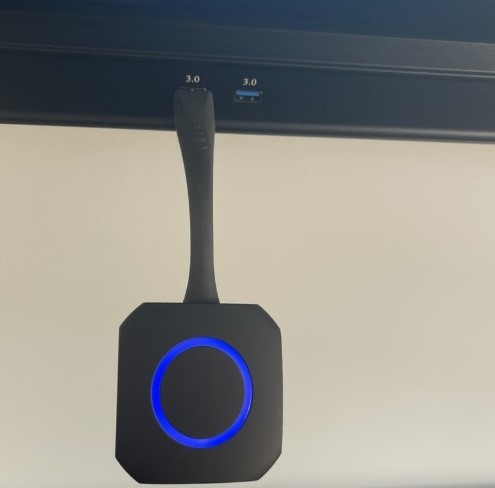
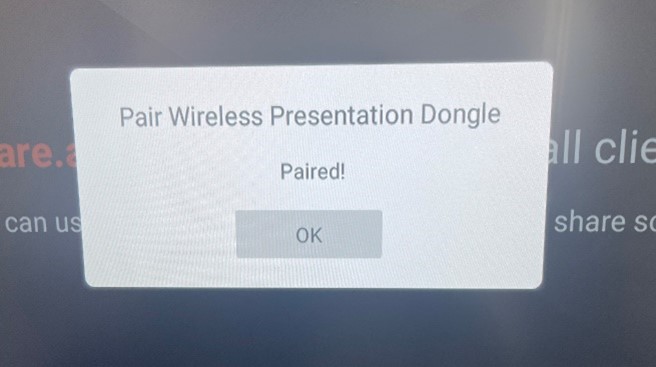
For your laptop: Unplug the Eshare dongle from the Onescreen Touch panel then insert the dongle into your laptop USB port for it to load when finish loading you should see Tap screen sharing button to start sharing your laptop.
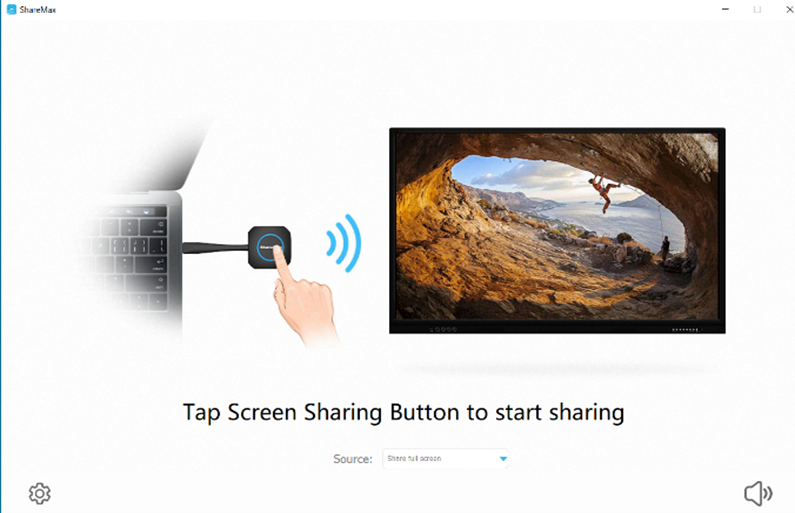
For other Mobile devices you would need to download and install the Eshare app from either Google play store or Apple store to share your mobile device to display panel.
For further assistant please contact Tech Support at Ext# 3033