technicalsupport@gulfcoast.edu
850.913.3303
Self Service Password Reset
Updated 2/26/2025
Need to Reset Your Password
Register for Self-Service Password Reset (SSPR)
To use Self-Service Password Reset, ensure you have at least two alternate authentication options set up in your Microsoft Profile, aside from your password. This is typically done during the initial Microsoft Multi-Factor Authentication (MFA) enrollment.
It's a good practice to register alternate sign-in methods to ensure you can reset your password if needed.
You can view all your registered sign-in methods by visiting the Security Info section of your Microsoft profile.
Login using your @my.gulfcoast.edu email address and password
Enter your response to “Stay signed in?” Recommended: If you are on a shared computer select “No”.
Select + Add sign-in method
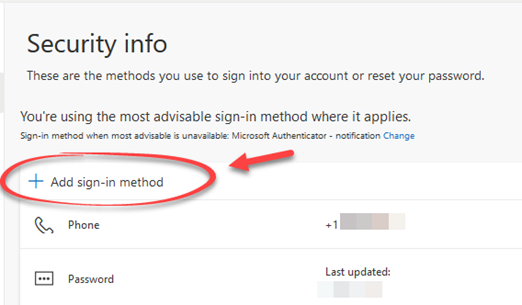
Choose the Additional MFA option you want to add to your account
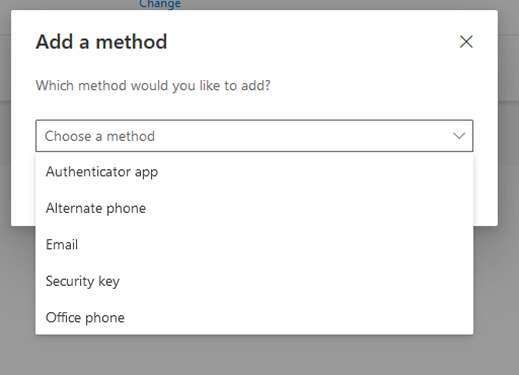
Select Add
Follow the prompts to enroll the backup device or phone number.
Available Options:
- Authenticator App: Microsoft Authenticator can be installed on secondary phones or tablets and associated with your account for MFA
- Alternate Phone: Can be an alternate phone number (Cellular, Landline or VoIP)
- Email: Can be an alternate email address you have access to which you can verify yourself from
- Security Key: A personally owned FiDO2 device key such as a Yubikey, Titan Security Key or Windows Hello
- Office Phone: Useful if you have a phone number and direct extension