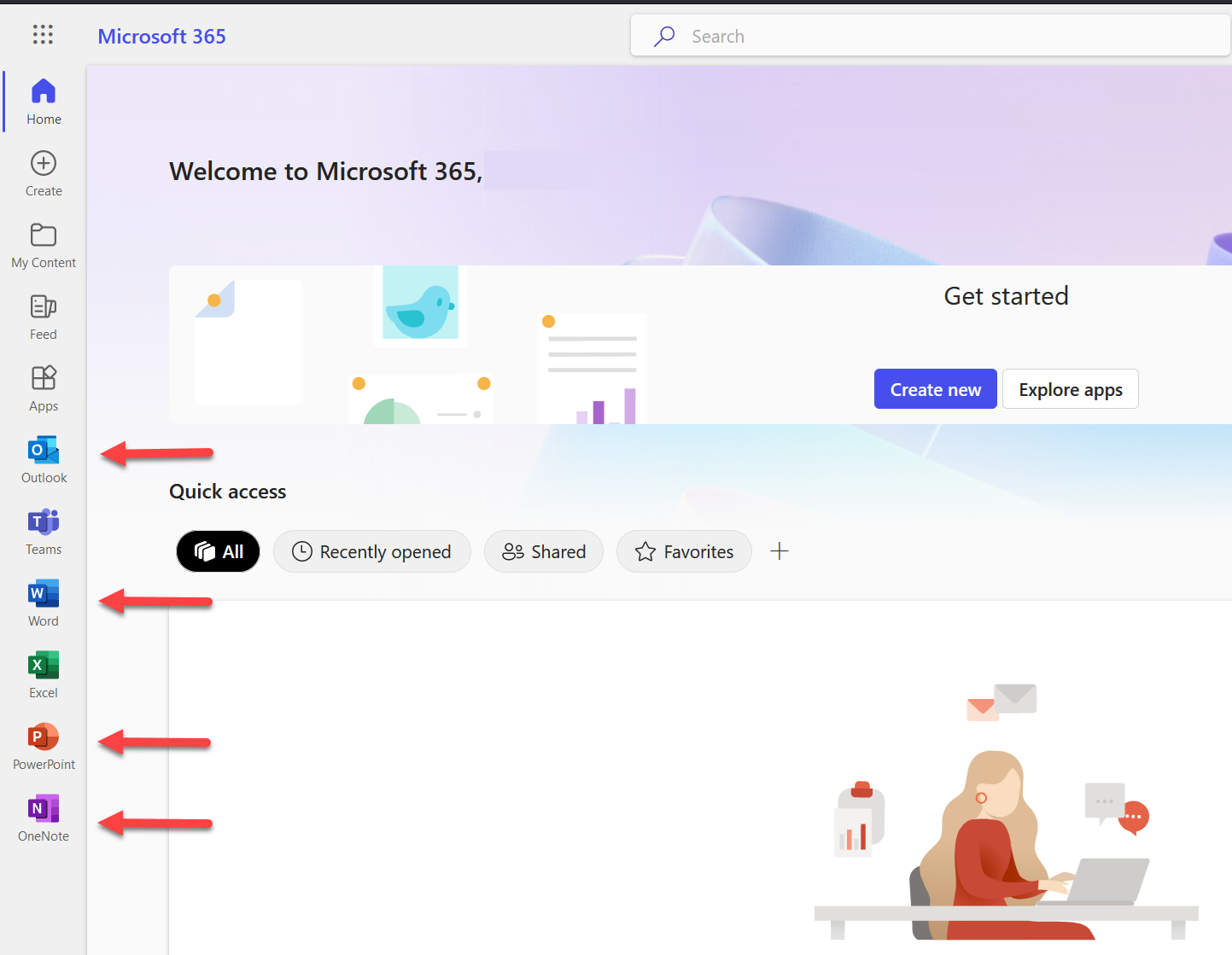Add Backup Options for Microsoft MFA
Self Service Password Reset
technicalsupport@gulfcoast.edu
850.913.3303
Microsoft Authenticator Enrollment Process
Updated 2/26/2025
Your first-time logging into your Gulf Coast Microsoft 365 account, you will be prompted to set up Multi-Factor Authentication (MFA) using the Microsoft Authenticator App.
You should be prompted that More information is required. Clicking Next will begin the MFA enrollment process.
The following steps will guide you through setting up Microsoft Authenticator with
your account.
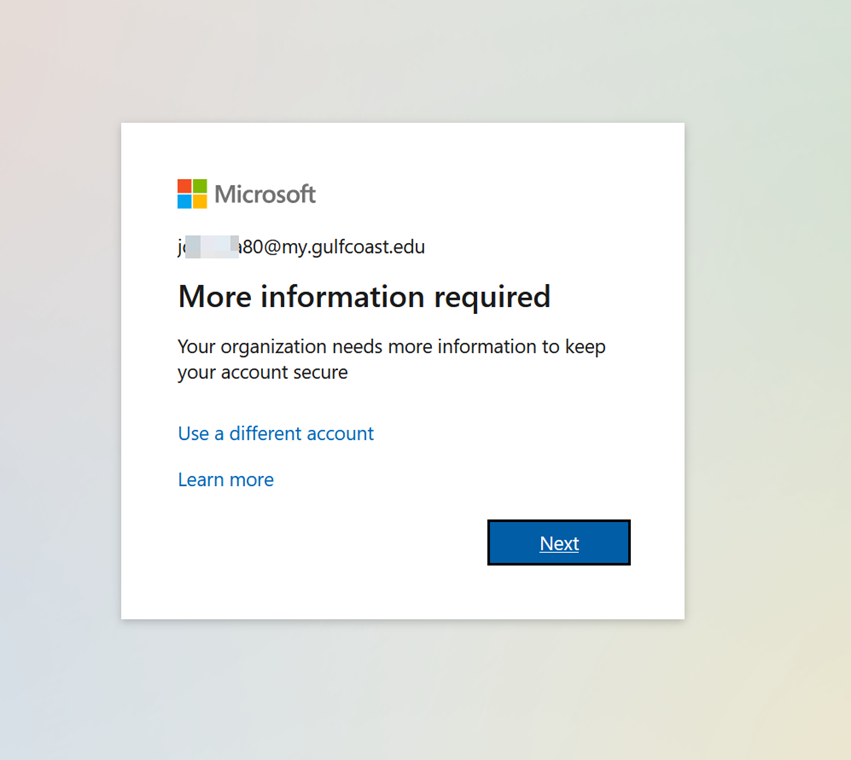
Beginning the Microsoft Authenticator enrollment, if you don’t already have Microsoft Authenticator installed
On your mobile device, Download, Install and Open the Microsoft Authenticator App
If prompted, choose to Allow Notifications from this app and Allow the app to access your Camera
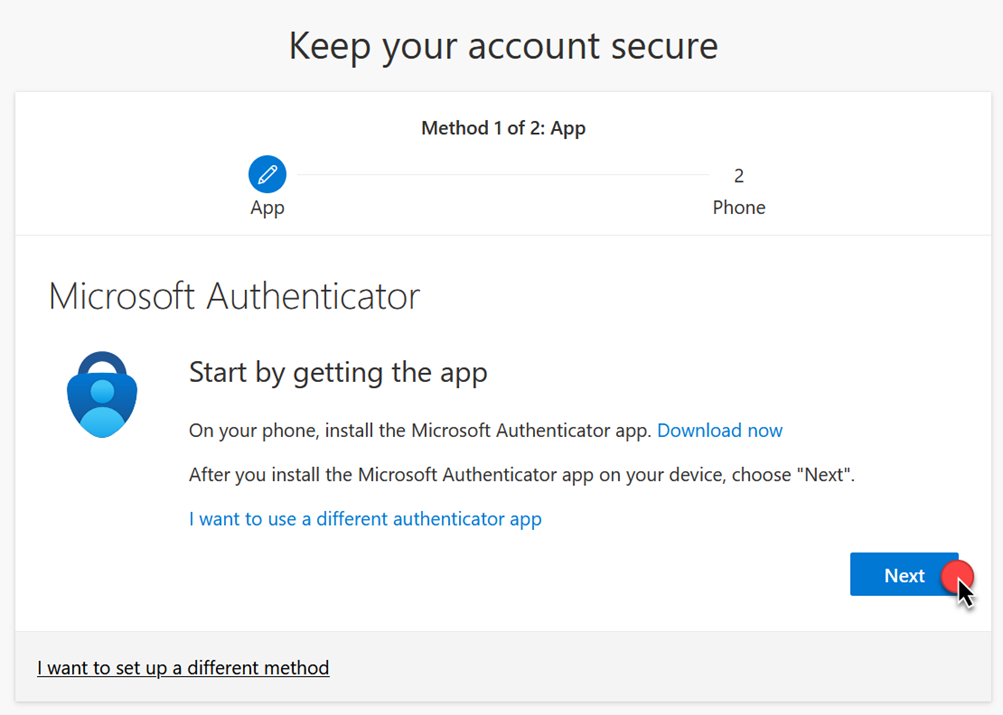
IMPORTANT NOTES:
Be sure you are downloading the app that has MICROSOFT in the name (see icon below). It may be the second option in the list.
 It is important that you follow these instructions and do not click ahead in the app.
It is VERY easy to miss one of these steps if you do not follow the steps closely.
It is important that you follow these instructions and do not click ahead in the app.
It is VERY easy to miss one of these steps if you do not follow the steps closely.
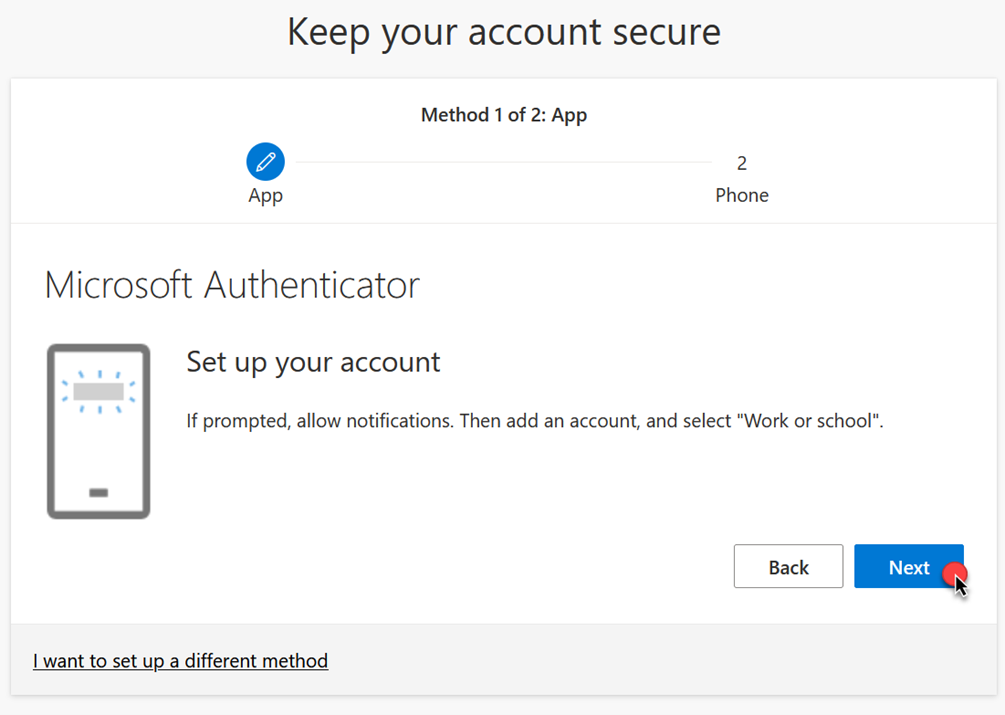
With the Microsoft Authenticator App open, choose to Add Account or click Scan a QR Code button
Point the camera at the QR code being presented on the screen
This will add an entry for your @my.gulfcoast.edu account in the Microsoft Authenticator App
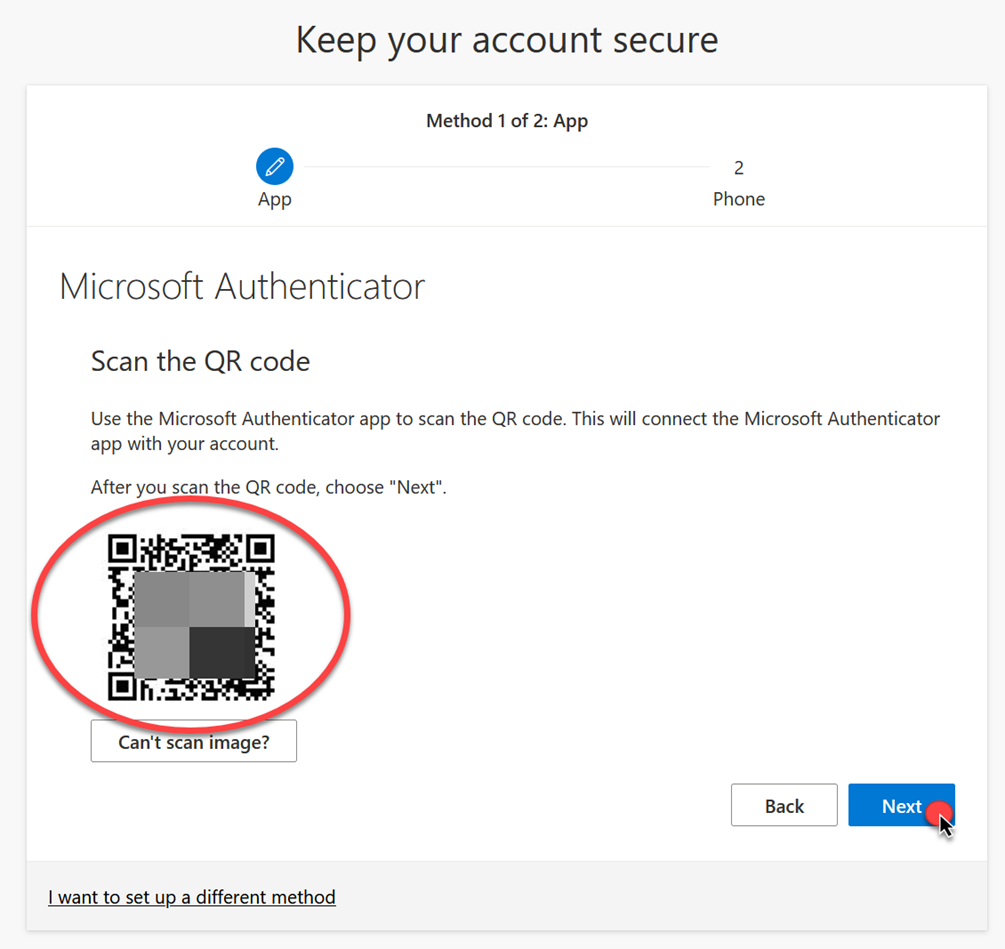
Next the Microsoft will send a test notification to verify authentication and app functionality.
Respond to the notification by inputting the number provided on the screen
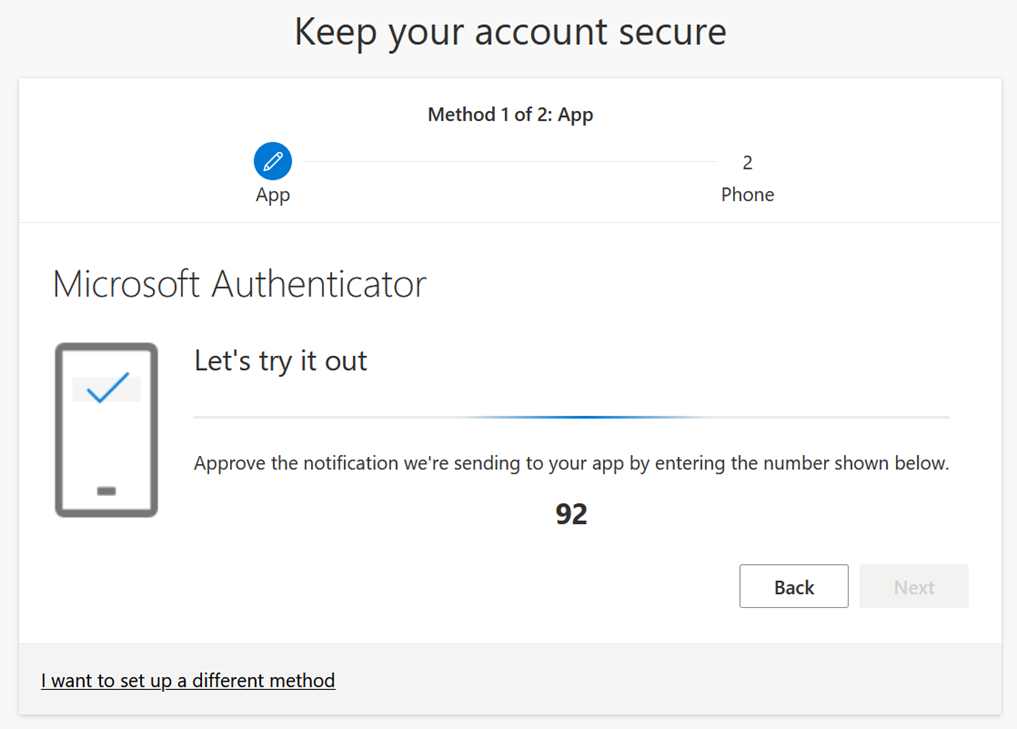
Once verified, you will see a Notification approved window, indicating Authenticator
has been setup.
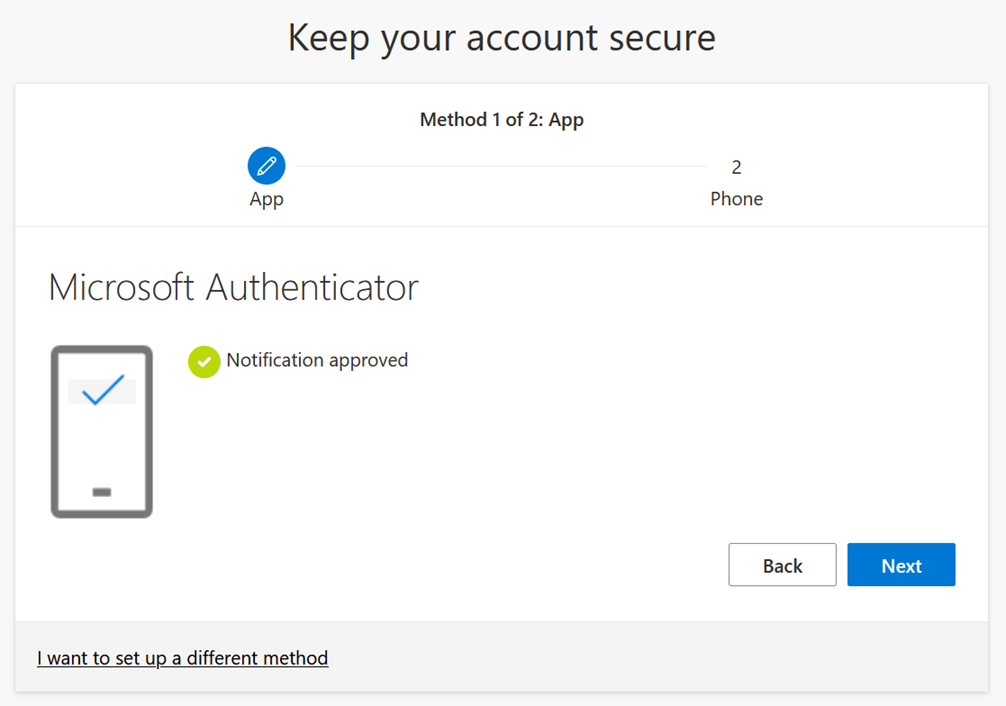
Next you will need to setup a fallback MFA method, this is a phone number, typically your cell
You can choose to verify the phone number with either a text message or phone call
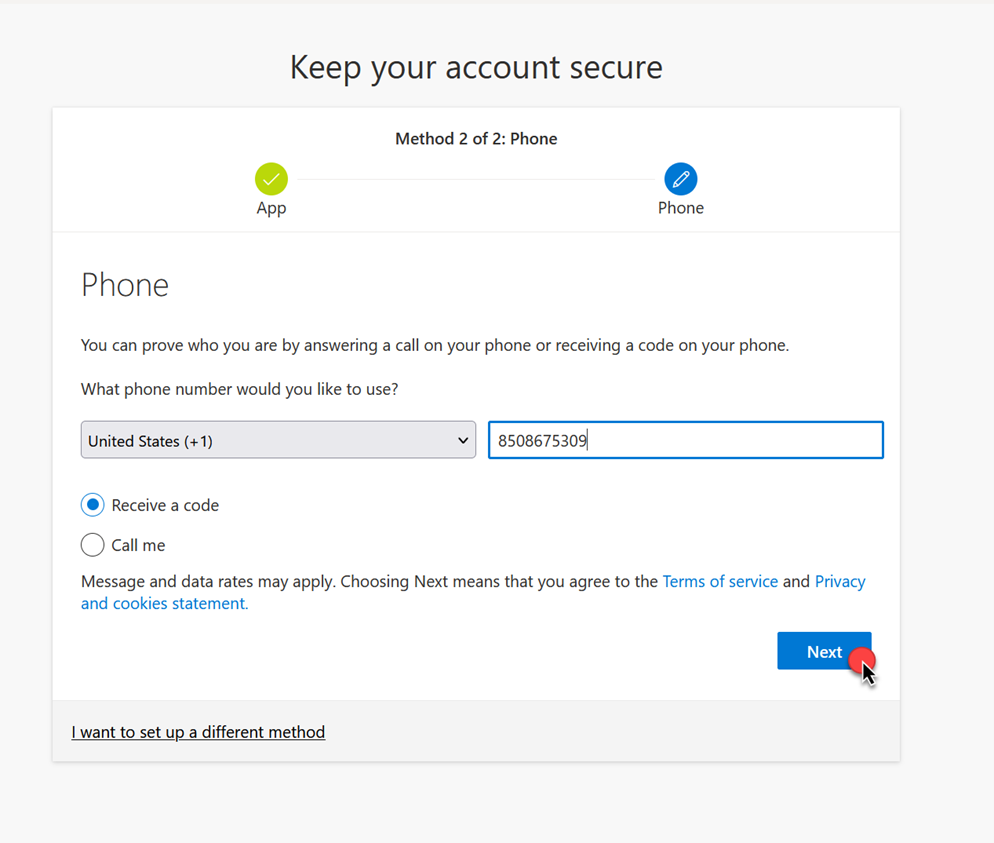
The default option is ‘text message’ and you will receive a 6-digit code
Verify the code you received in the text message by inputting it to the screen and click Next
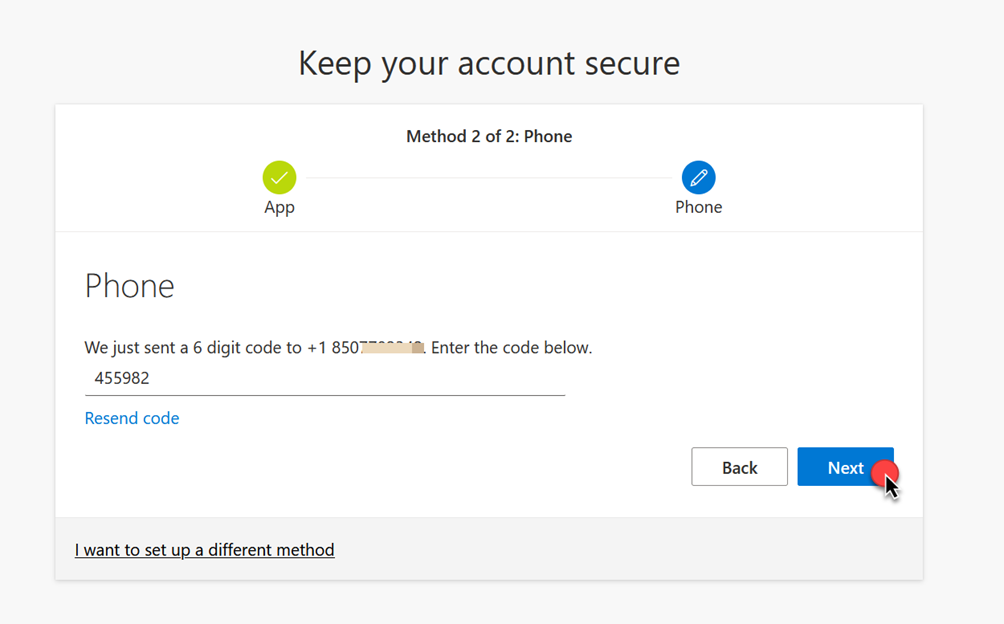
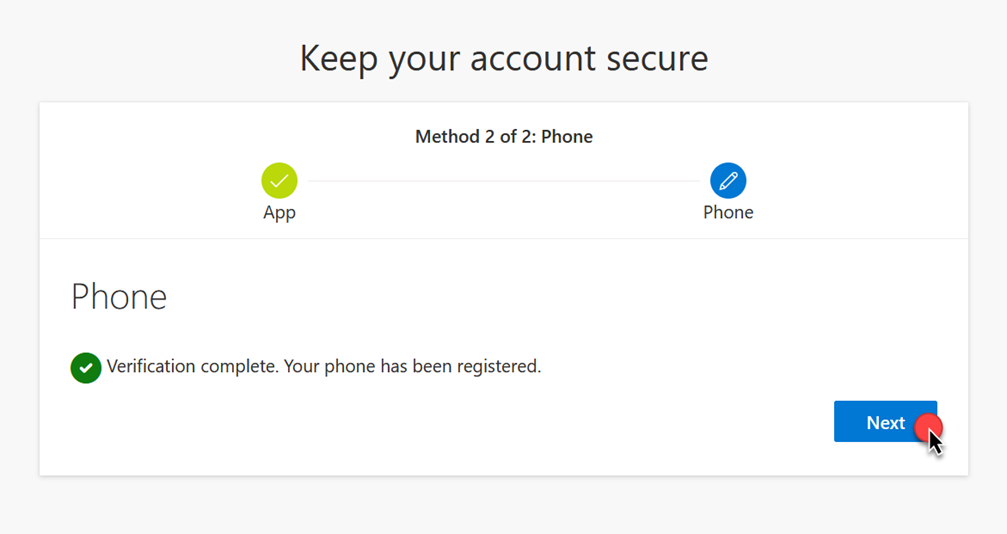
Your Microsoft MFA registration is now complete
Click Done and you will be logged into your Office 365 account
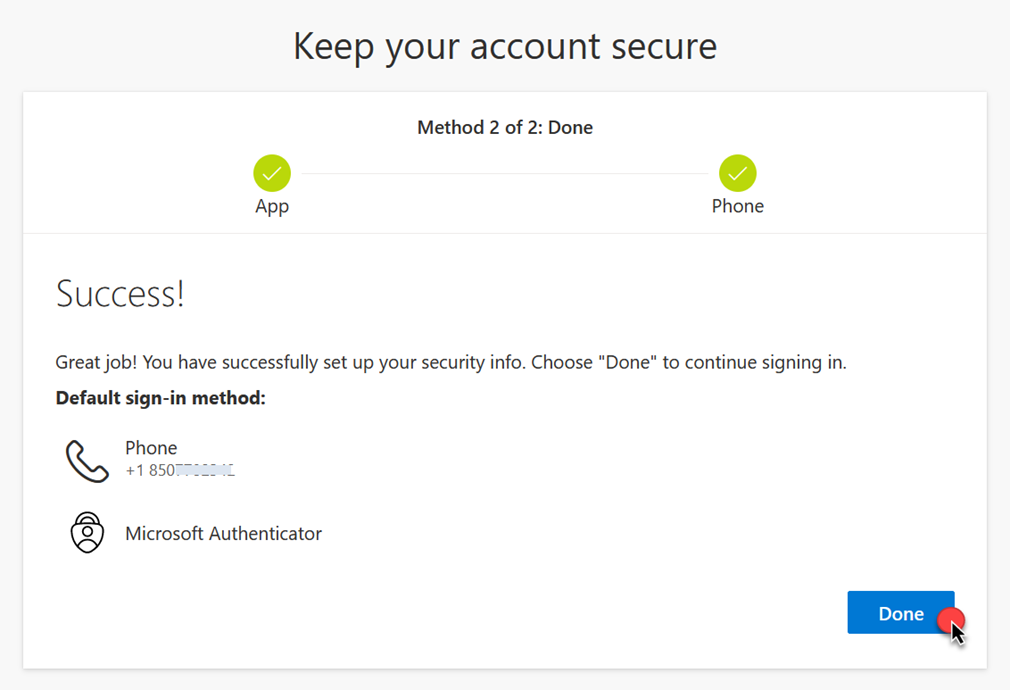
Once in Office 365 you will have access to the Microsoft Office Product Suite, Teams Chat, One Note and your College Email (Outlook)
Shortcuts are located across the left side of the screen