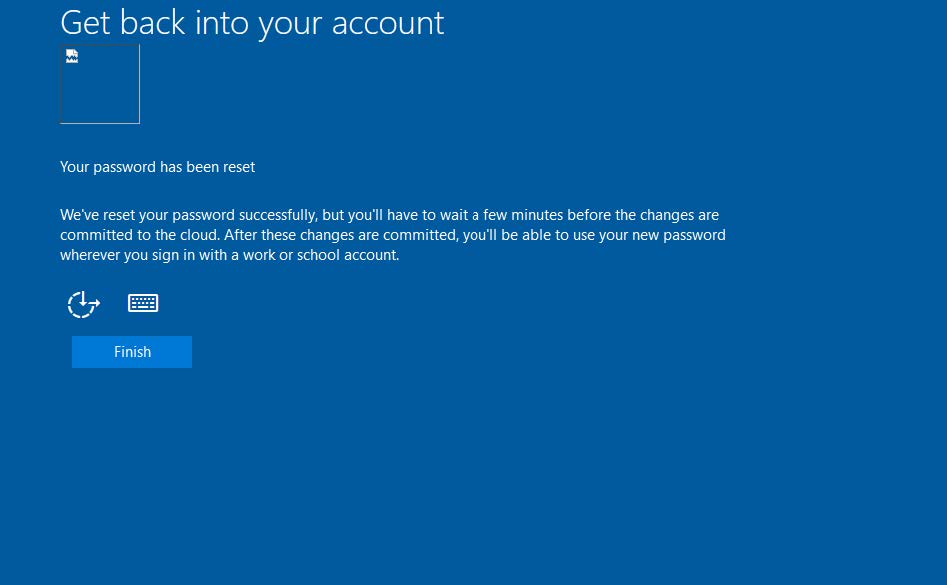technicalsupport@gulfcoast.edu
850.913.3303
Initially Setting or Resetting Your Account Password with Microsoft
Updated: 2/17/2025
You can set or reset your account password using the Microsoft Password Reset tool.
Important: To successfully set or reset your password, you must have access to the email address and phone number associated with your account during registration.
If you experience any issues, refer to the password requirements for guidance.
Start by entering your @my.gulfcoast.edu email address (this can be found in your Welcome Letter) and fill in the captcha field
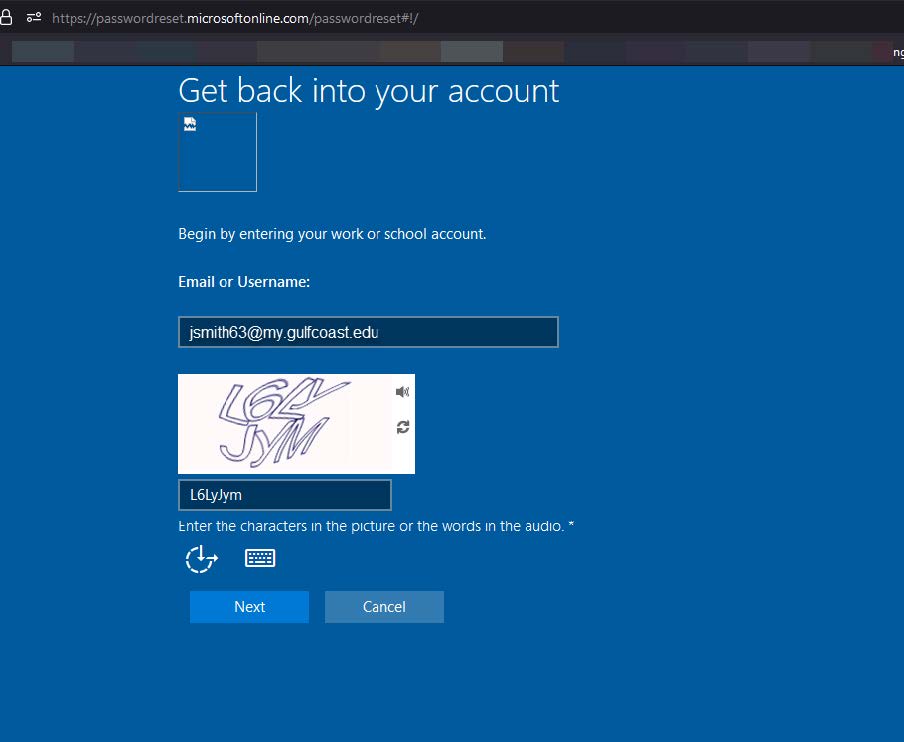
On the next screen, from the pull down select the Email my alternate email method.
Once selected, it will provide you a hint which email you used.
Press Next and check the mailbox for an email from: Microsoft on behalf of Gulf Coast
State College
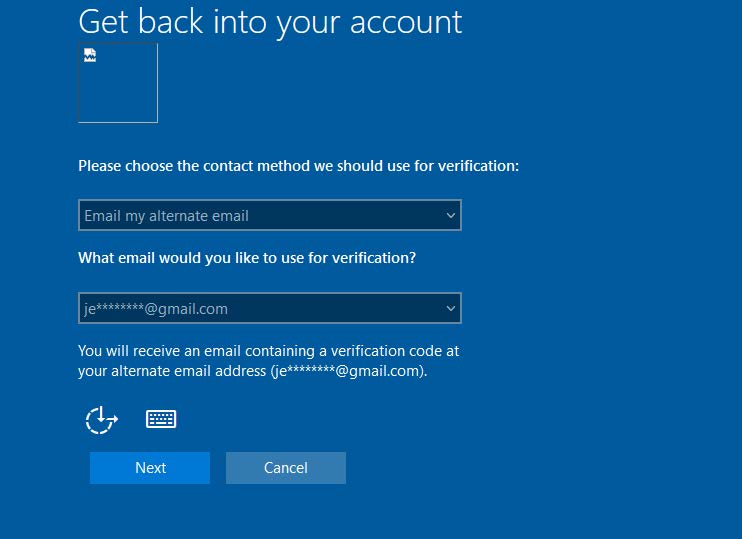
In the email will be 6-digit verification code, enter the code into the screen to
verify and press Next
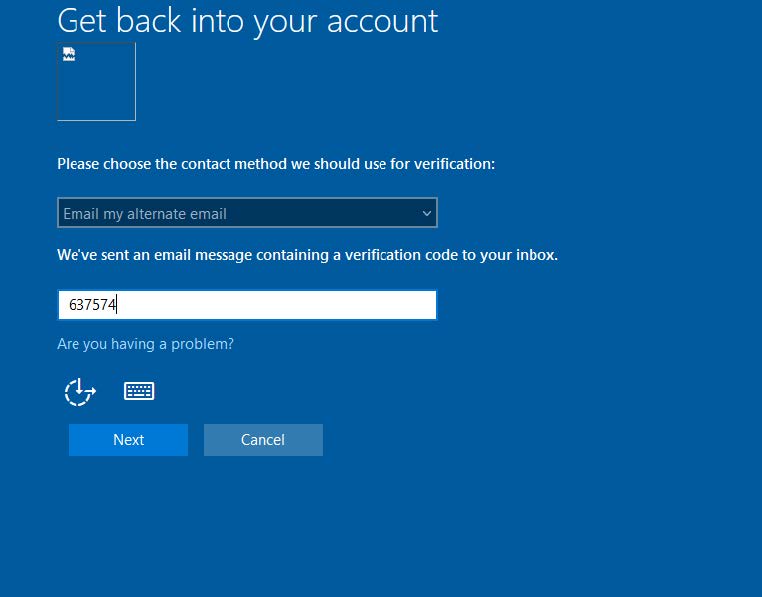
This satisfies one alternate method, next from the pull down choose the second method
for Verification
Select Text my Mobile phone
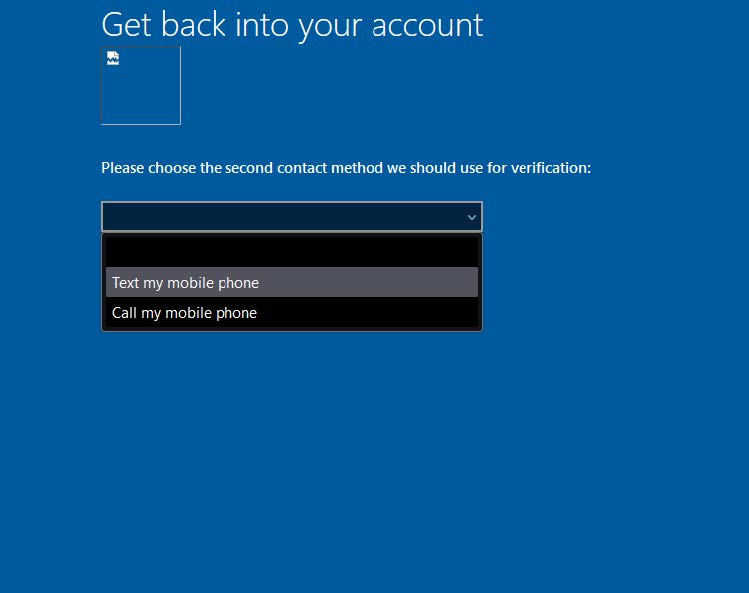
Once selected, it will provide you a hint which number you have on file.
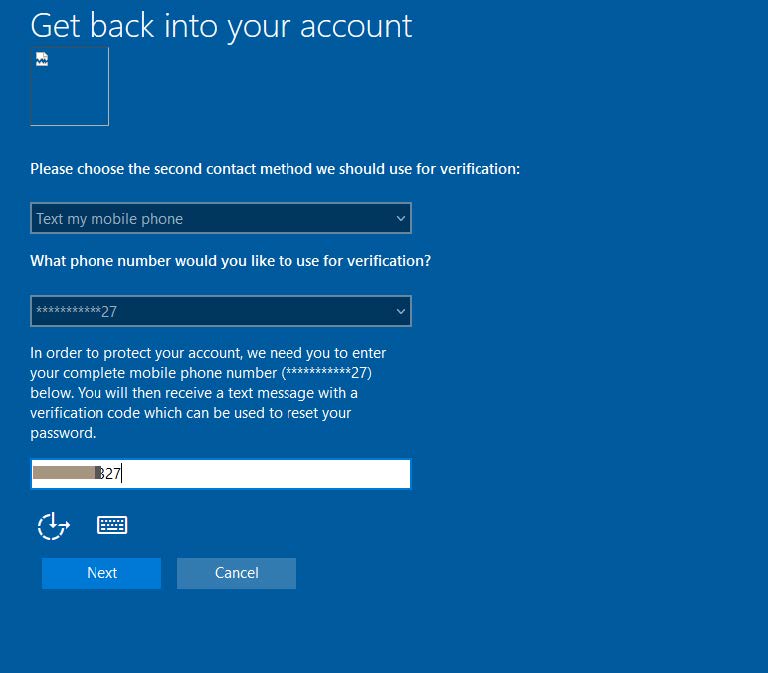
Press Next and check your phone for the 6-digit verification code, enter the code
into the screen to verify and press Next
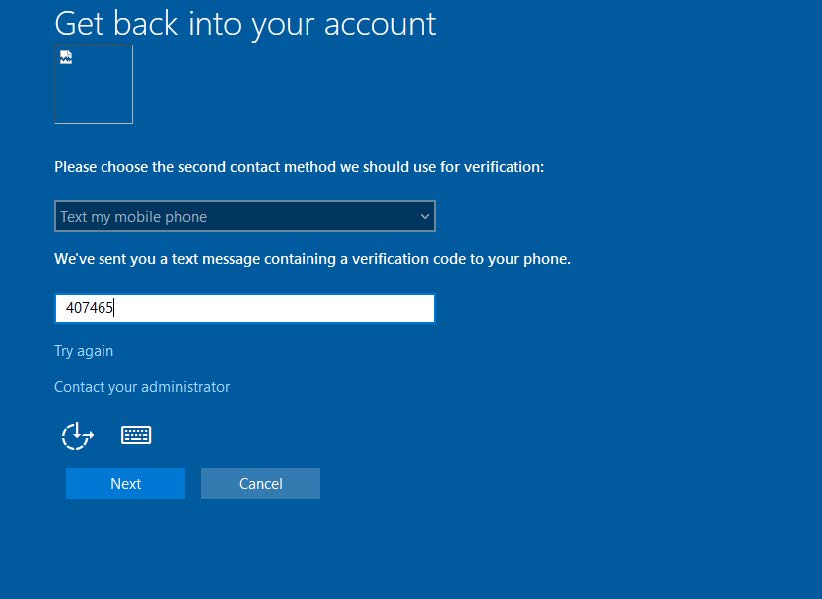
Now that you’ve verified yourself with two alternate methods, you will be able to set your password.
Your password needs to be a minimum of 8 characters and include 3 out of 4; Lowercase characters, Uppercase characters, Numbers (0-9), Spaces or Symbols (@ # $ % ^ & * - ! + = [ ] { } | \ : ' , . ? / ` ~ " ( ) ; < >)
*Note: The password you set will be checked against a database of known easily guessed, bad and banned passwords.
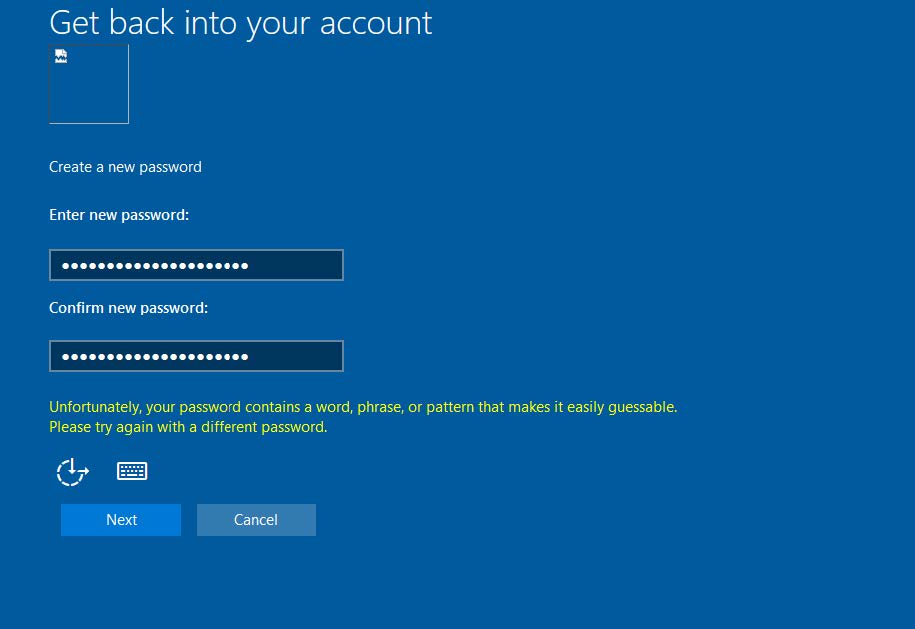
Once you’ve set your password, your set, your can then log into myGCSC.