technicalsupport@gulfcoast.edu
850.913.3303
How to Access Respondus Lockdown Browser
Updated: 4/10/2025
Respondus LockDown Browser is a custom security browser that locks down the testing environment for online assessments in your courses. When an assessment requires LockDown Browser, you must install and use this special browser on your personal computer, which is compatible with Windows and Mac operating systems, iPads (iOS 12.0+), and has limited functionality on Chromebooks.
Respondus Monitor is an add-on feature that works with LockDown Browser, using webcam technology to record students during online exams. This feature helps ensure academic integrity by verifying student identity and preventing the use of unauthorized resources during assessments. When performing the required environment check with Respondus Monitor and you are using your mobile device instead of a mirror to show your laptop's perimeter, you must completely remove the device from reach before proceeding. Mobile devices must remain inaccessible during the entire testing period unless explicitly stated by your instructor.
If you attempt to access a test that requires the Respondus Lockdown Browser, your test will notify you via a message on your screen:
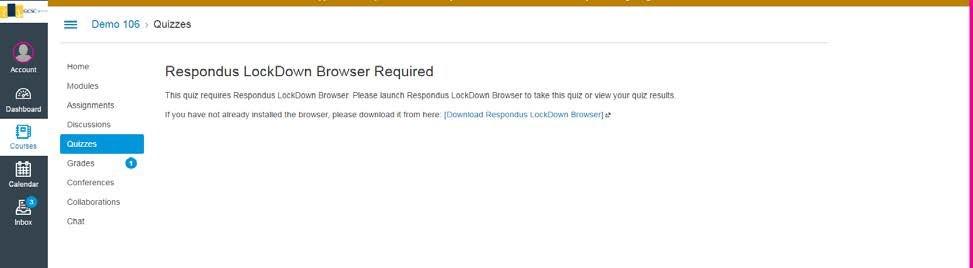
If you already have the Lockdown Browser already installed, you can log out of your current Canvas session, open the Respondus Lockdown Browser, sign in, and take your test immediately.
If you do not have the Respondus Lockdown Browser installed, please click the link provided on the message. This will take you to the download page for the Respondus Lockdown Browser. You can also click this link in this document, which will take you directly to the download page.
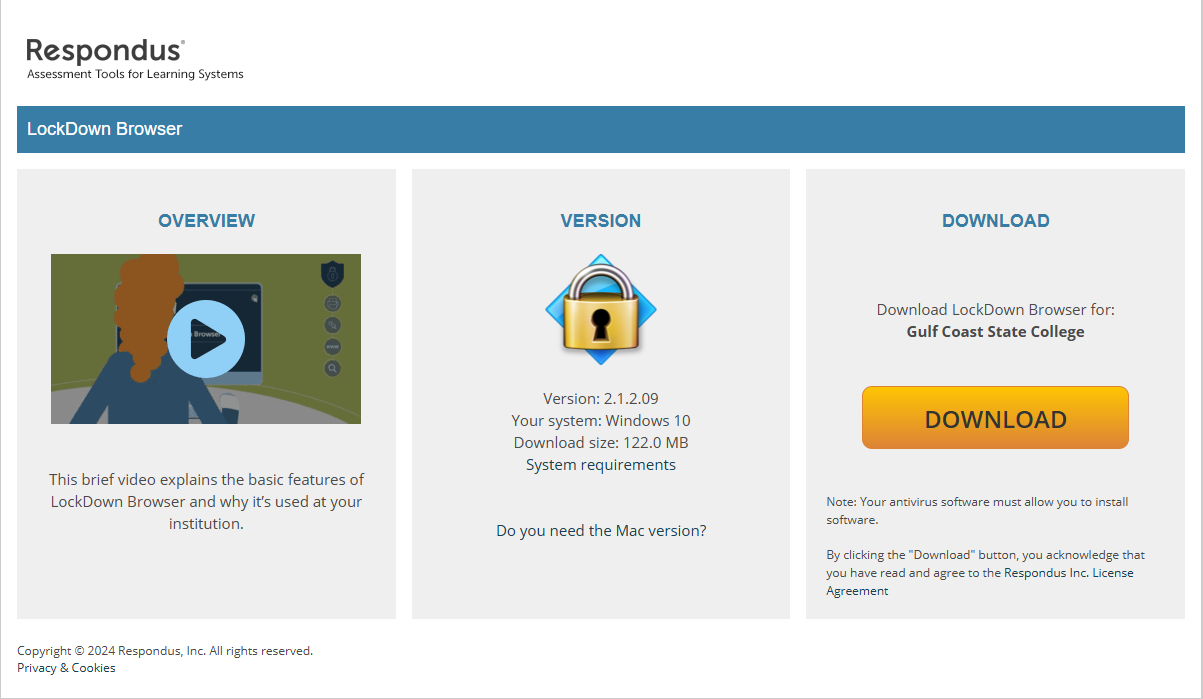
This page will automatically detect whether you are using a PC or Mac version, of the software, but there will be a link available on the page if it does not, or if you need the other version. Click the Install Now button and the installation will begin.
When the file downloads, follow the instructions to install the software on your computer.
Run the Lockdown Browser, and sign in using your student email address and your password. This is the same password you normally use for myGCSC.
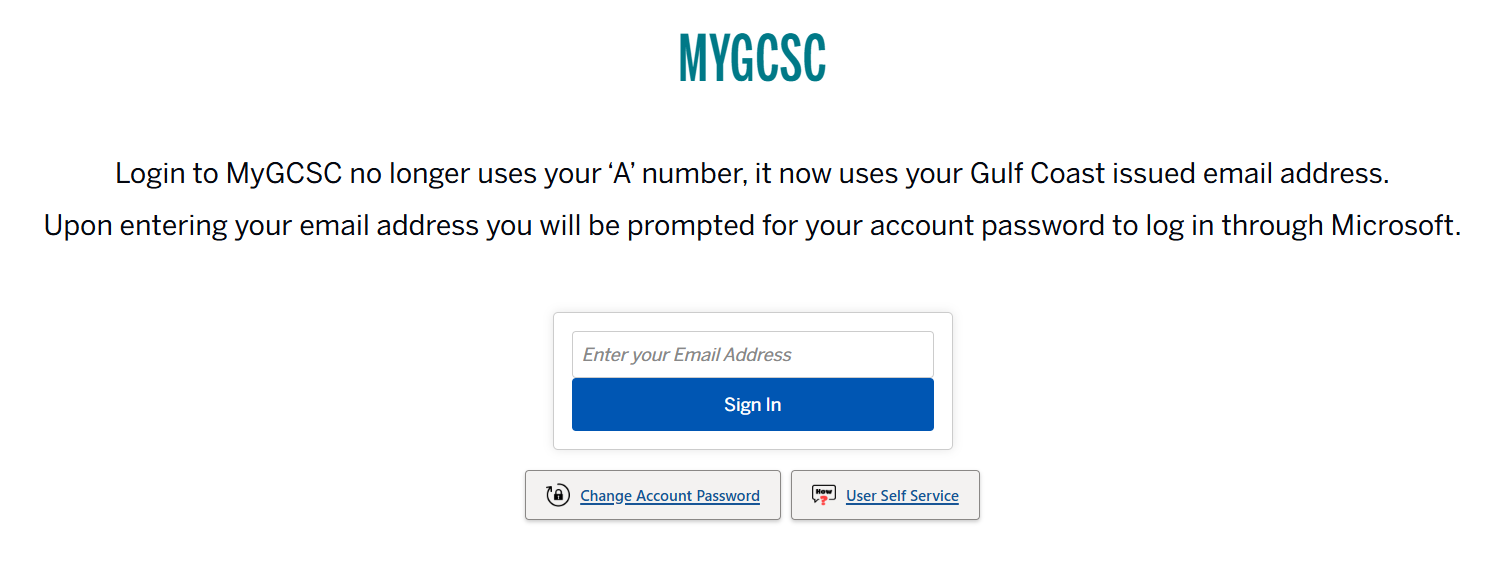
Now click the Canvas button and you will automatically be signed into Canvas.
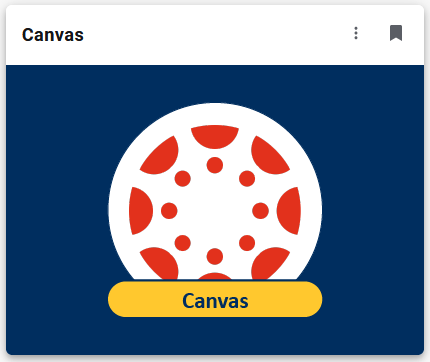
Now you are ready to enter your course and begin your assessment.